So you've fired up mIRC, and got to the chatroom, but are still a bit confused? Read up on how to look like a chat pro.
Now that you're in the chatroom, how can you decipher what's going on? Everything you'll see below is perfectly normal, and we'll be glad to explain everything to you.
- Action text - Don't want to say something, but rather do something? Then do an action. All you need to do is to type in /me blahblahblah to do an action. In this example, WindyMan typed /me also wants it to rock, and hit enter.
- Bans - If someone in the chatroom is banned, they're unable to talk. If they are then kicked (see #3), they won't be able to come back in. You definately don't want to be banned, as you won't be able to return if kicked. Only ops (see #10) can ban.
- Kicks - If someone is kicked, they are forced from the chatroom. They are able to return as long as they weren't banned first. In the example, Rimmer was kicked. Only ops can kick.
- Quits - When someone leaves the chatroom and chatserver, you'll see this quit message. These are customizable, so you can say something as you leave. To do so, type /quit blahblahblah. In this example, Lucas_Barton typed /quit " I Love The Power Glove, It's So Bad " -Lucas Barton. Remember, only do this when you're ready to leave, as you'll leave the chatroom.
- Nickname changes - If you don't like your nickname, you can change it whenever you want. All you need to do is type /nick blahblahblah. In this example, Kentop-making__whose_line_CD changed his name to Kentop by typing /nick Kentop. Remember that nicknames cannot have spaces or funky characters.
- Joins - If someone enters the chatroom, you'll see who they are. If you enter the chatroom, you won't see this, but everyone inside will. No need to introduce yourself, because your join message does it for you. Here you can see MKielas coming into the room.
- Opping - When a member of the staff comes into the chatroom, you'll see this little +o mode set. All this means is that they are now an op (see #10), and they have control over just about all the chatroom. There is nothing you can do to do this to yourself, so don't ask or try.
- Regular Text - This is what you're going to see the most of. You'll see who said what's being said. All you need to do is type what you want to say and hit enter.
- Text box - This is where you type everything. If you're going to do a quit (#4) or action text (#1), type it in here. If you're going to do regular text, do it in here too.
- Ops/Staff - The people with the @ next to their names are the channel ops. They have the power to kick (#3), ban (#2), and other things. 99% of the time, they're staff of Planet GameCube. If you don't recognize the names, here's a list of the staff and their respect chat names:
- Rick Powers - RickPowers
- Jonathan Metts - Jonnyboy117
- Daniel Bloodworth - Bloodworth
- Steven Rodriguez - WindyMan
- Zosha Arushan - Dragona
- Mike Sklens - StrikerObi
- Ben Kosmina - AussieBen
- Jeff Shirley - Deguello
- Michael "TYP" Cole - TheYoungerPlumber
- Ryan Jones - ichibod
- Ty Shughart - S-U-P-E-R
- Rick Powers - RickPowers
- Your Name/Nickname list - The nickname list is alphabatized, first by ops, then by everyone else. To privately chat with someone else, double click their name and talk in the new window. Do not attempt to privately talk with an op, though. You're likely to be ignored.
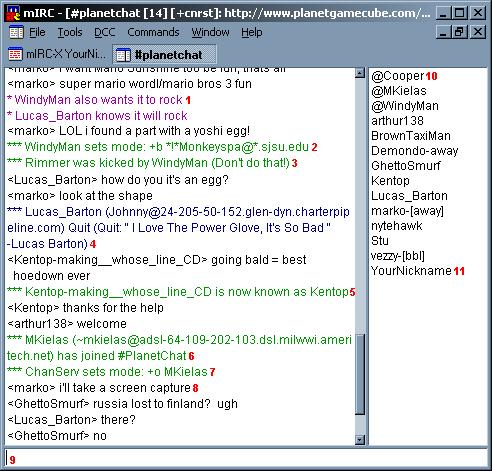
There are a few other items that you must know about listed here. A moderated channel is when only ops and voices (people with @s and +s next to their name) are allowed to talk. When an op "sets mode: +m", this means the chatroom is now moderated, and anything you say will not be heard in the channel. If you attempt to talk while this is happening, you'll be flashed with a "Cannot send to channel" message. There is nothing you can do to get around this barrier, so the only thing to do is to wait until an op "sets mode: -m", so that you may talk. This happens a lot during Planet Trivia, so don't think that you're the only one being ignored. It affects everyone.
Also of importance is Nickserv. With Nickserv, you can protect the nickname you have chosen for yourself, so that no one can take it. There are two important steps that you need to do in order to use it: Registering and Identifying.
To register your nickname, so that Nickserv knows that you want to keep it, type /nickserv register yourpassword youremailaddress. Use a password that only you can know (no spaces or special characters), and put in your email address so that the server can get to you if forget it. (You cannot register a nickname that has already been registered by someone else. You'll know if someone has registered the nickname you chose if it's asking for a password when you haven't registered for that nickname yet.)
After you register, everytime you come back to the chatroom, you will be prompted to identify for your nickname. If it's your nickname, type in /nickserv identify yourpassword. Nickserv will tell that you're recognized, then you can join the chat as normal. If you try to identify for a nickname that isn't yours, Nickserv will change your name.
That's all there is to it! Now you've got everything you need to know to chat like we here at PGC do! We'll see you in PlanetChat!